How to link a menu item to a table
This is configurable on both the Side Bar and Command Bar menu types.
Overview
Menu buttons can be used for effective navigation.
Imagine you wish to view all the leads in the system or all the invoices at the click of a button. This can be easily configured using the Menu Button.
Such Menu button when clicked will open the defined table in Explorer.
Creating a Menu Button Linked to a Table:
To link a menu button to a table:
-
Navigate to Designer > Menus > All Menus
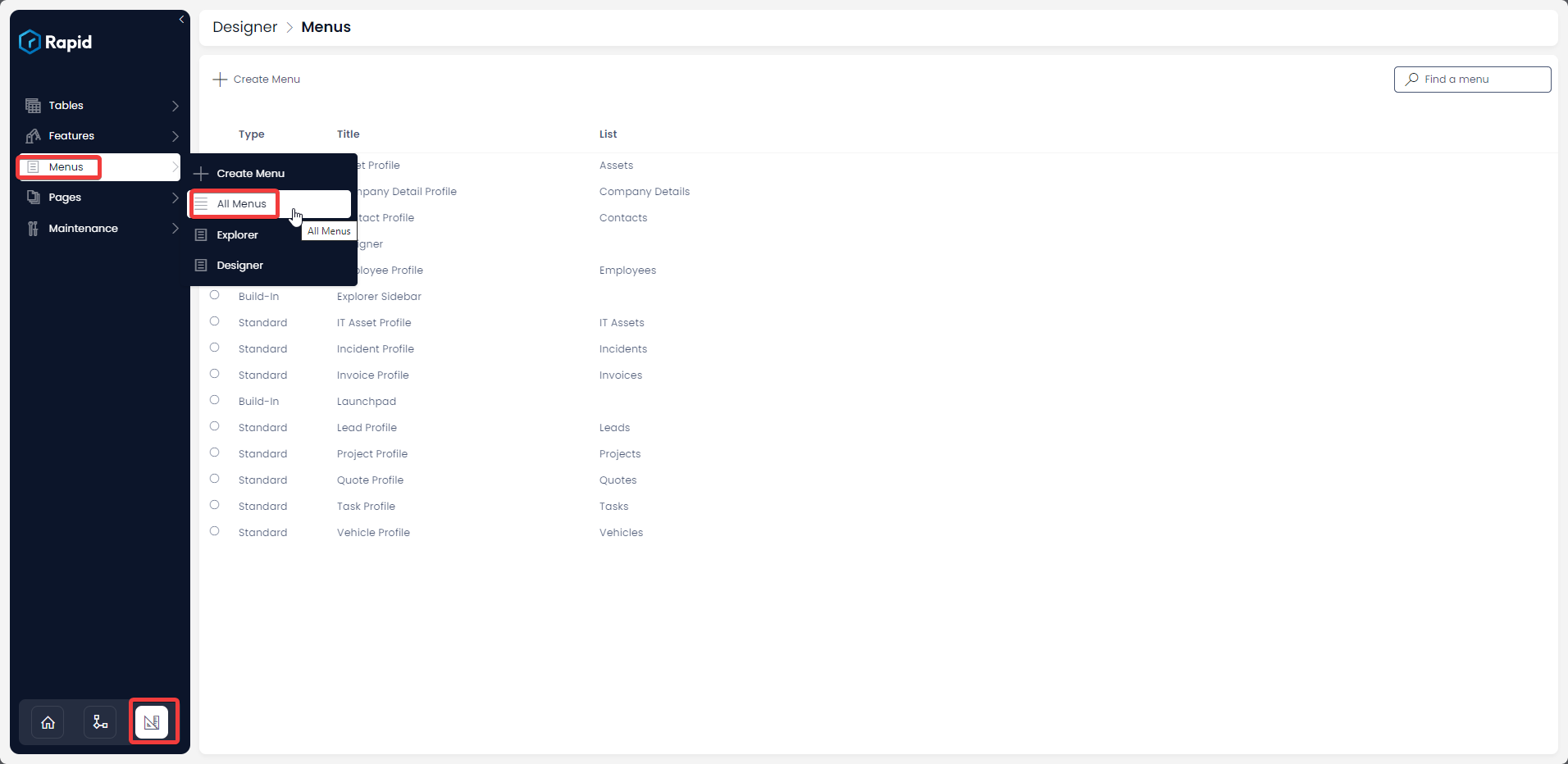
-
Open the menu you wish to add the Menu button to
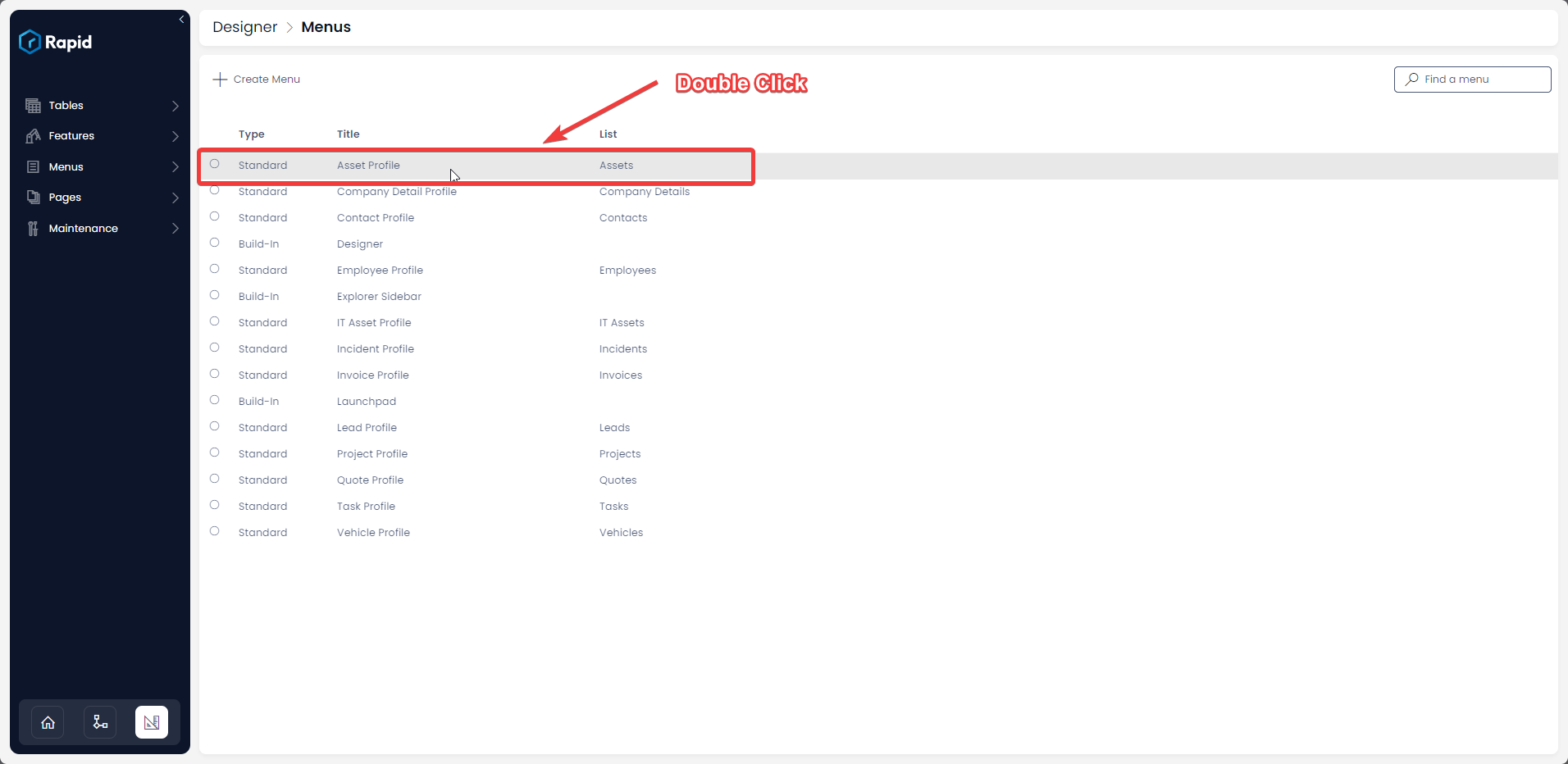
-
Press New Menu Item > Link to Table > Select the Table you want to the menu button to direct towards
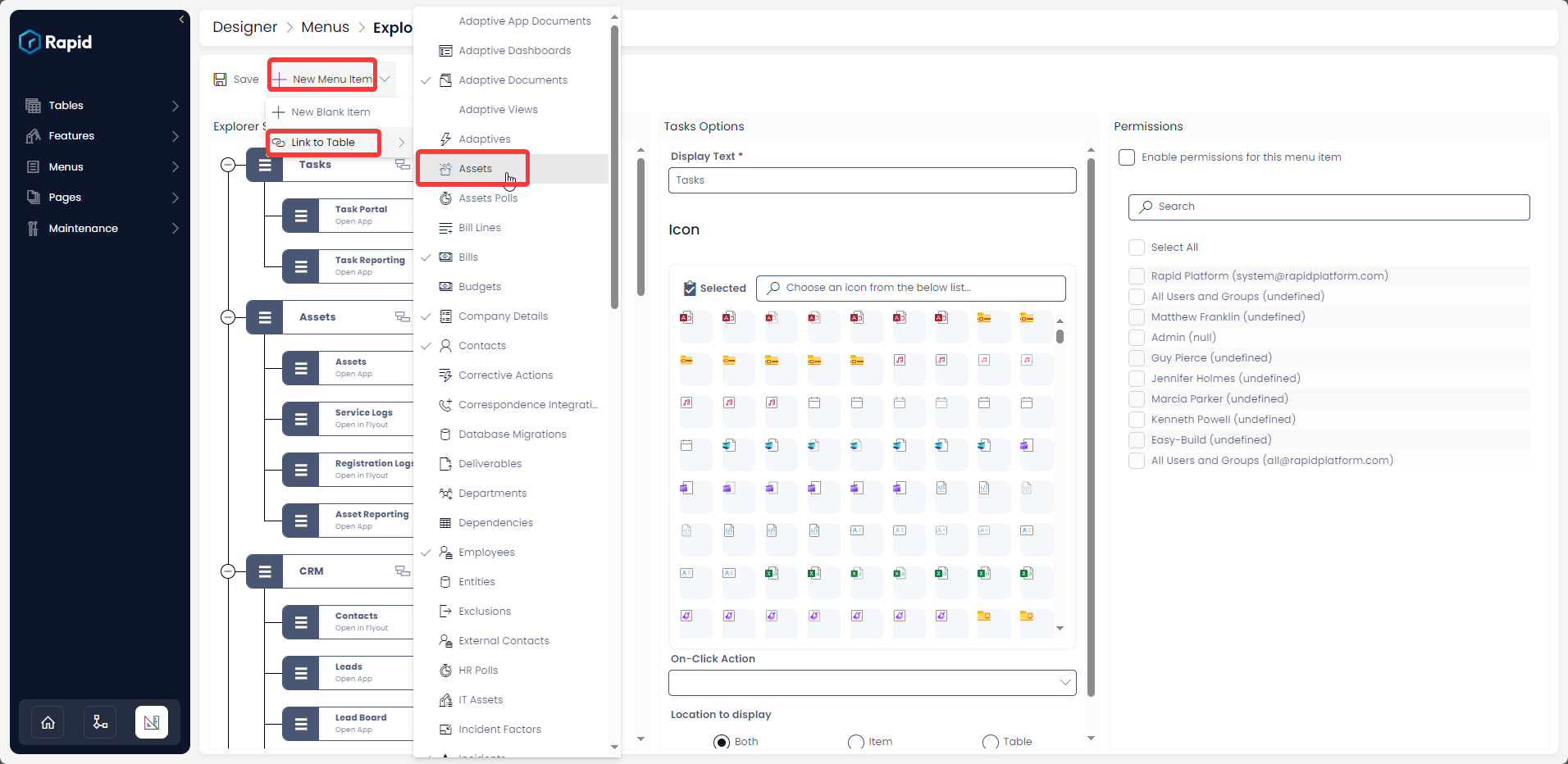
-
Press Save
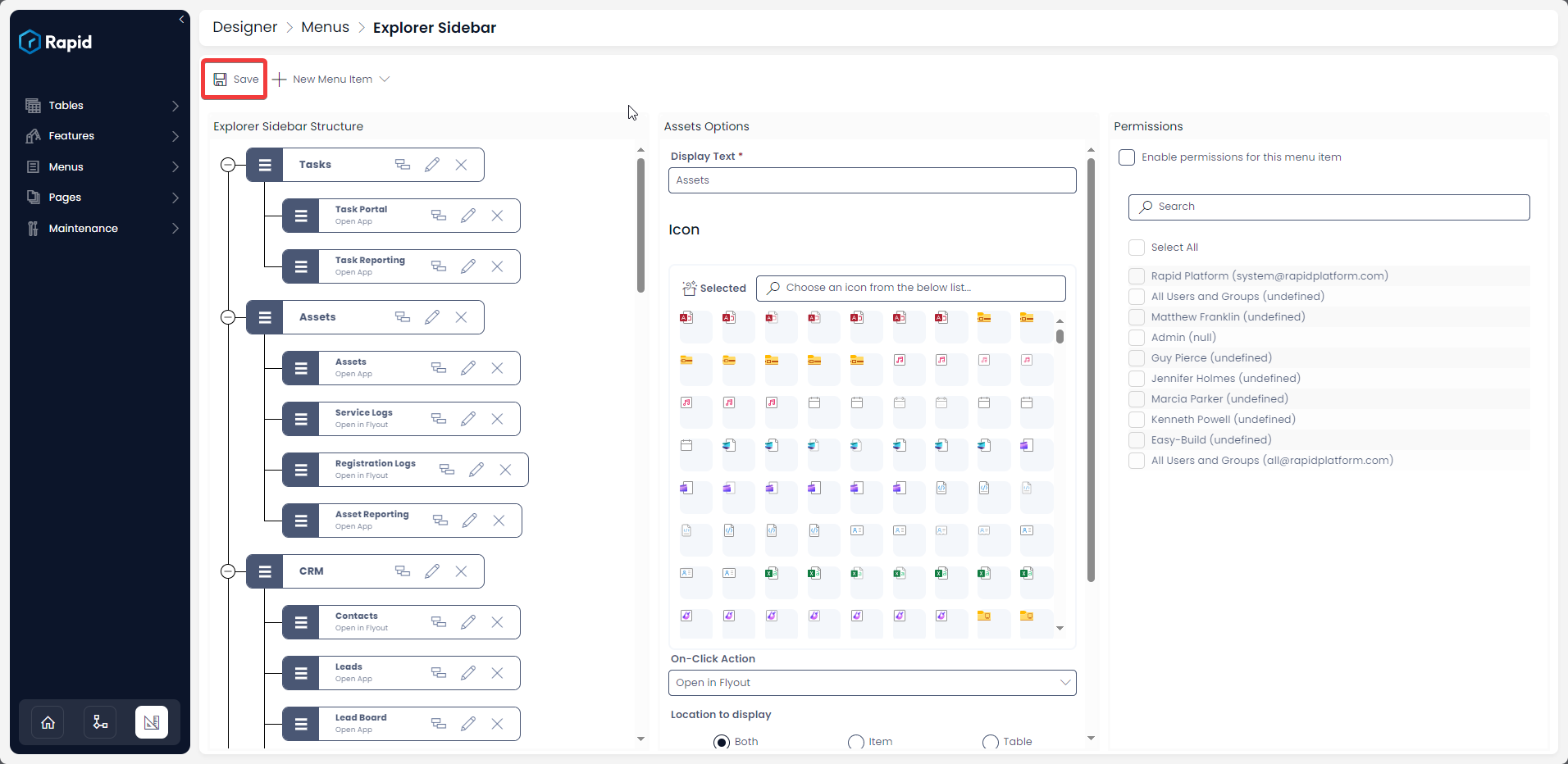
-
Note that the Assets Table is now visible on the Explorer Sidebar
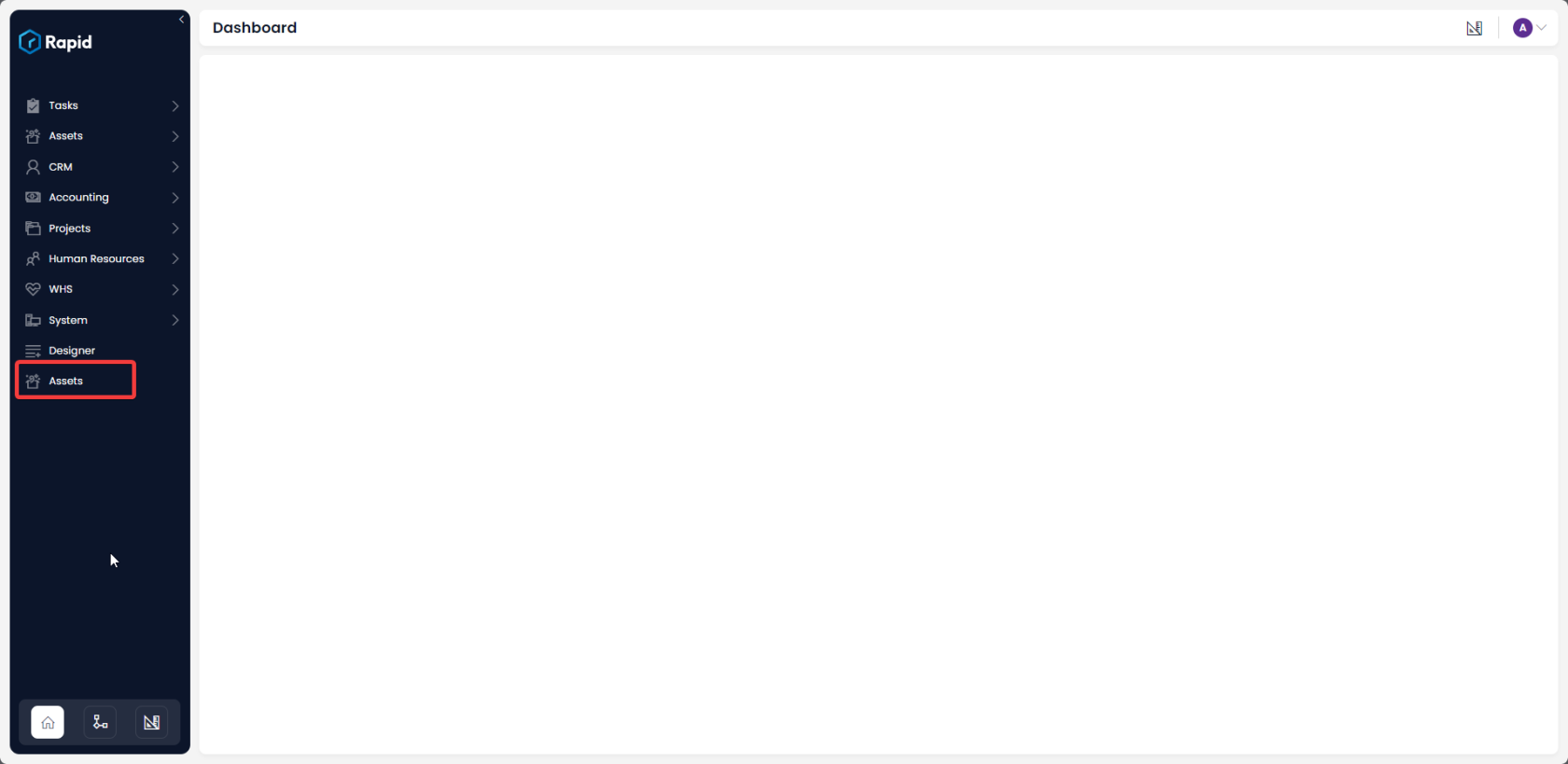
Additional Details
Essentially, setting up a link to table like this configures the menu button with On-Click Action as "Open in Fly-out" with Page ID as the <table name>.
The display text is by default set as the Table name and icon is set as Table icon.